A quick overview of the Library, to get you started and help you find your way.
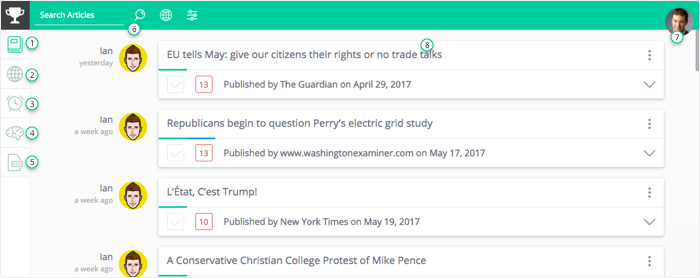
1 Article Feed
Is the starting page of the Library app, offering you a list of all the articles caught in your account (team), navigation tools and access to other apps.
2 News Feed
Using the second icon from the left-side navigation bar you can open the News Feed, which offers thousands of automatically gathered articles from around 50 sources.
3 Round
The Round feature allows you to simulate a tournament round to help you prep. You can use an adjustable timer to set your round time, type in a title and add articles to use as evidence.
4 Memory Bank
This is a helpful learning tool available in the Library app. You can cut important quotes from articles, add a relevant question and store is as a Memory Bank item. Afterwards, you will be able to use them as flashcards to help you learn new facts. (Click here to learn more)
5 PDF Upload
Allows you to upload PDF files into your collection. PDFs are saved differently to allow they original formatting to be kept. (Click here to see how to upload PDFs)
6 Top Bar
This is where the Searching, Sorting and Filtering options are, as well as where you will find the News Feed. This bar is similar throughout our applications (small variation may be caused by context - eg. docket/bill ordering for the Congress Dockets and Bills pages).
- Clicking the Magnifier icon (or typing in a keyword and hitting the Enter key) will open the Smart Search.
- The world icon opens the News Feed, where you can find new articles from 50 news sources.
- The third icon will open the Sort and Filter options, which you can use to narrow down the list of articles displayed on the Article Feed.

7 User menu
Click on the profile picture to open the User Menu. This is where you'll be able to switch between teams (if you are part of more or have a Premium One), find helpful materials and quick access to out extensions and apps.
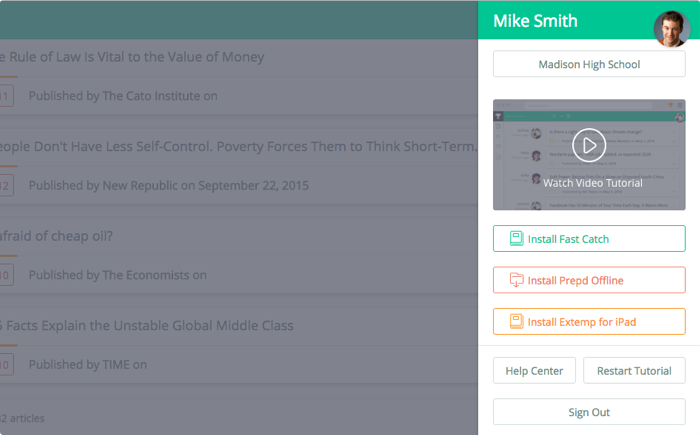
8 Article
On the article, you'll be able to quickly view who caught it and when, if it has been saved to other apps (using the color marker below the title: orange for Extemp and blue for Congress), its readability score and whether it has been marked as read. You'll also have quick access to article editing and management (using the 3 dots button) and to the summary (by clicking the downwards arrow).