There are multiple ways to delete an article from Prepd, from the article feeds (lists), or when the article is open.
In the Library (or Congress) app, click on the “more options” button next to the article title. There, you will see a “Delete article” button. Click it to open the delete articles window, select deletion options and confirm. You can also find the "Delete article" option in the menu triggered by clicking on the pencil icon from the upper navigation bar, when the article is open.

In Extemp, the "more options" button can be found on the left-side of the article title, but it has the same functionality.

From the Article View (when the article is open), you can find the delete option by clicking on the pencil icon on the upper navigation bar.

In the Delete Article window you will notice 3 options:
- Delete from Extemp - which will remove the article from all the folders and subfolders in Extemp (but it will still remain in the Library (and Congress)
- Delete from Congress - similar to the previous options, this will remove it from Congress, but leave it in the Library (and Extemp)
- Delete from all of Prepd - which will completely delete the article. Warning! Please be careful as this change is (in most cases) irreversible.
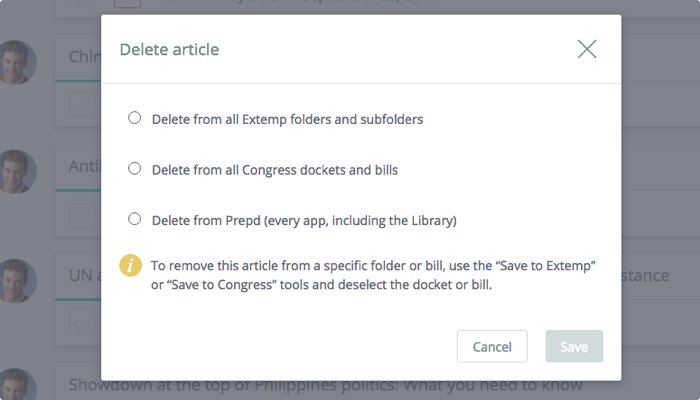
You can delete multiple articles at once by using the Article Purge feature from the Classroom (if you are a coach), or the Multi-select tool from Extemp.